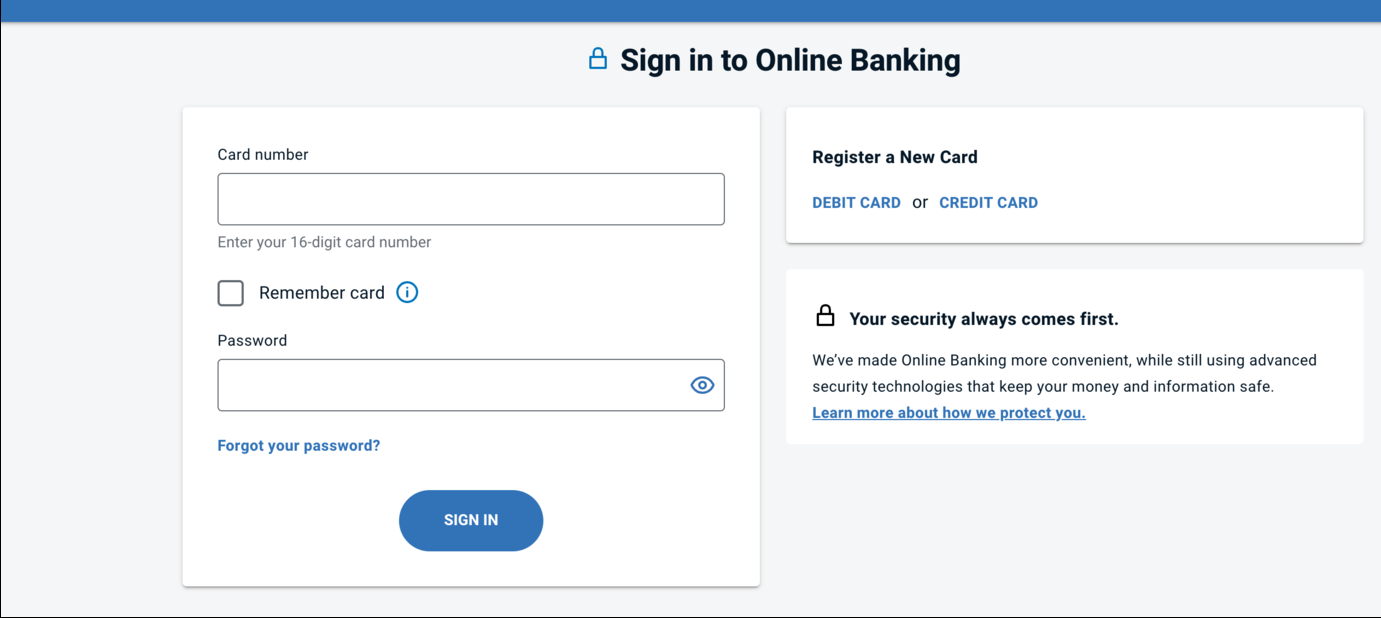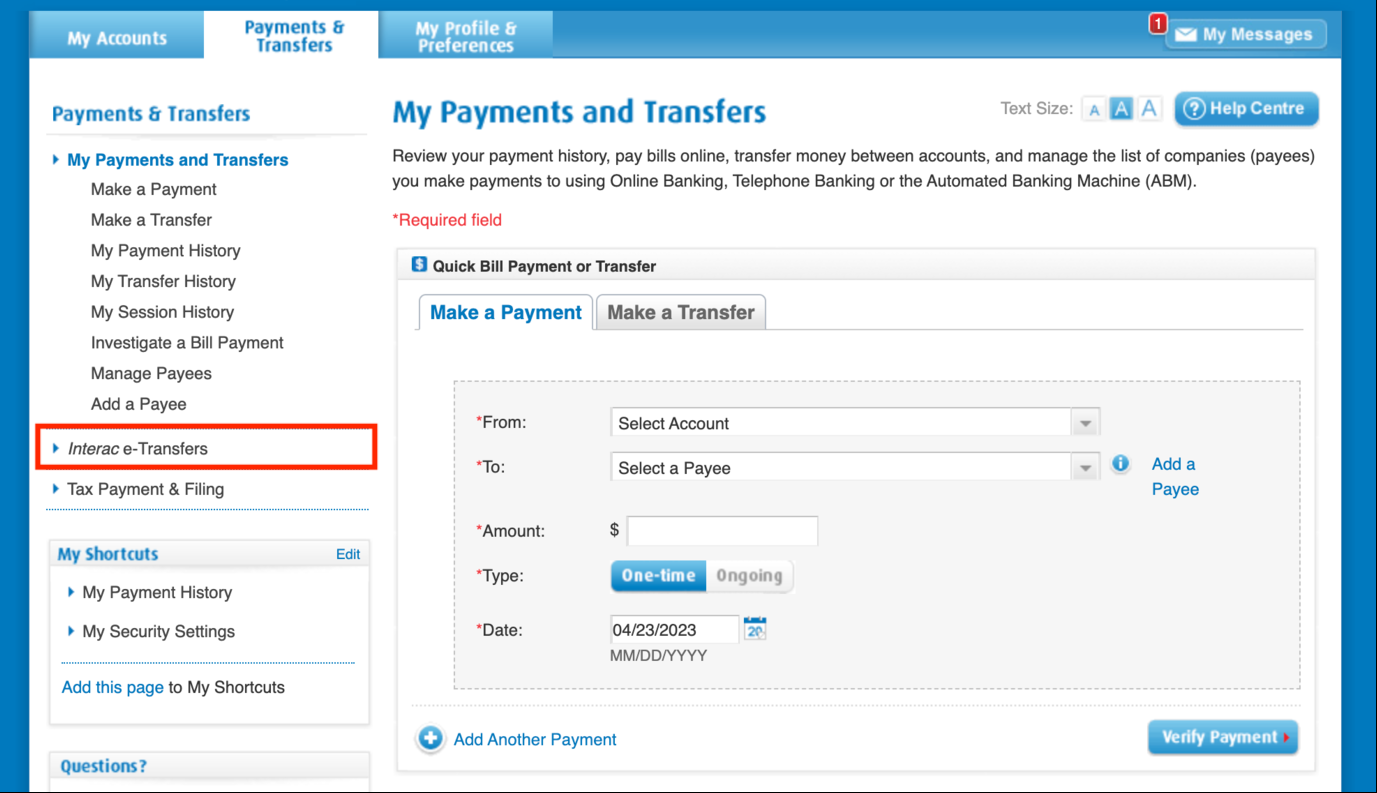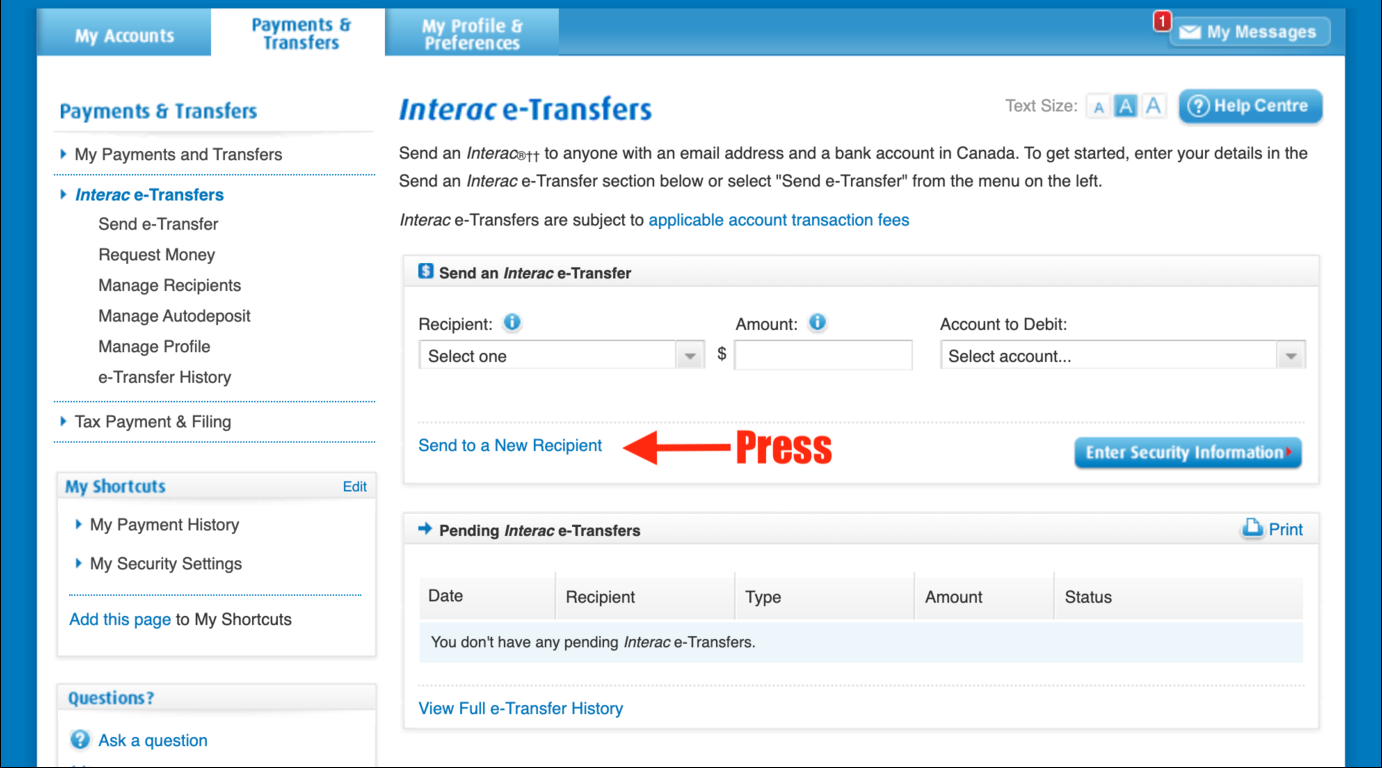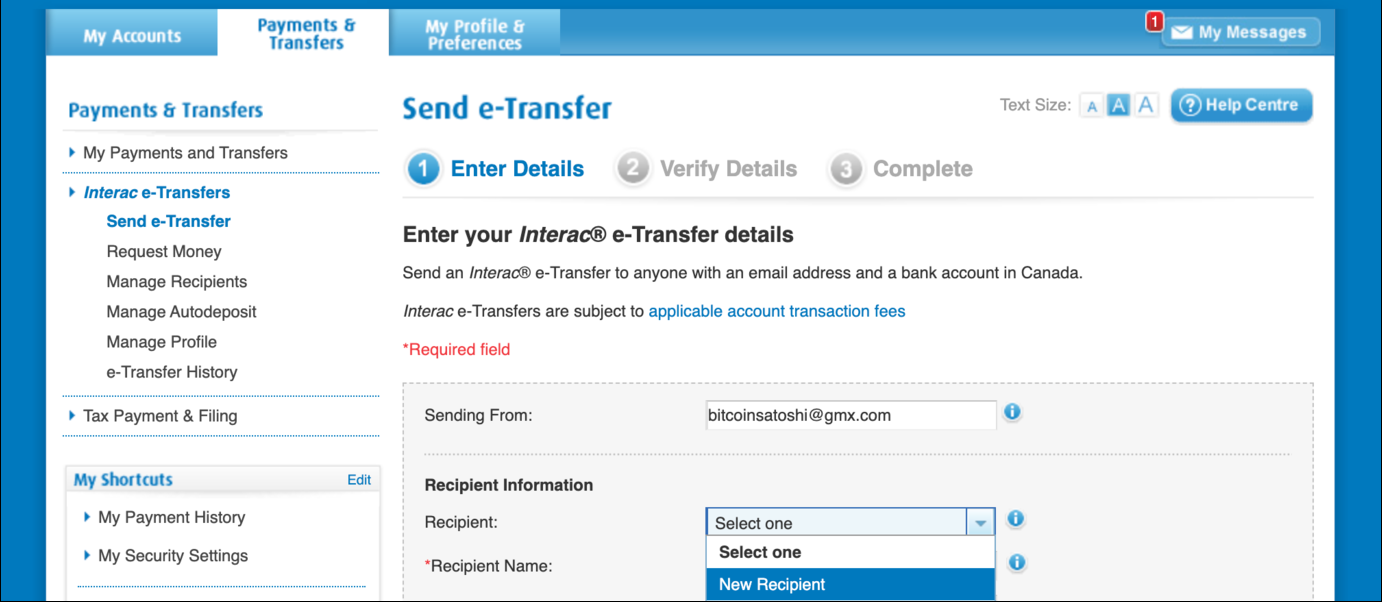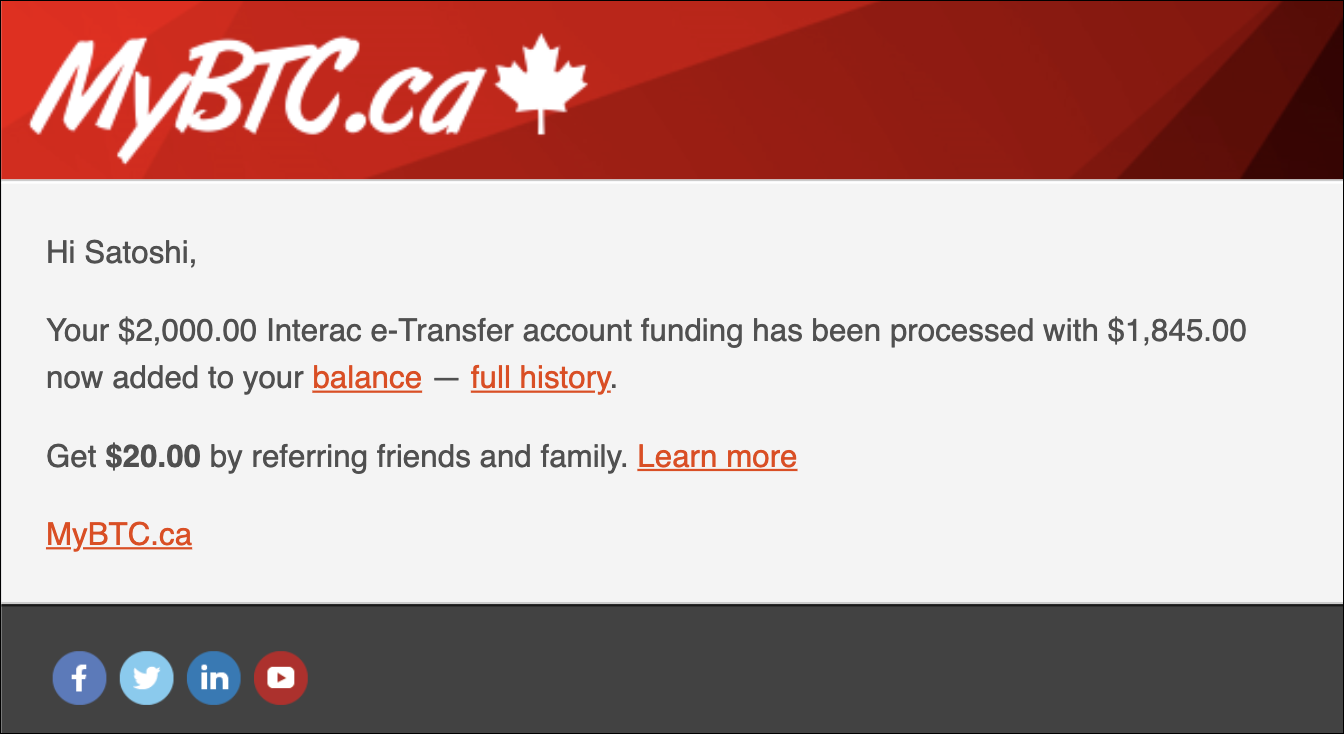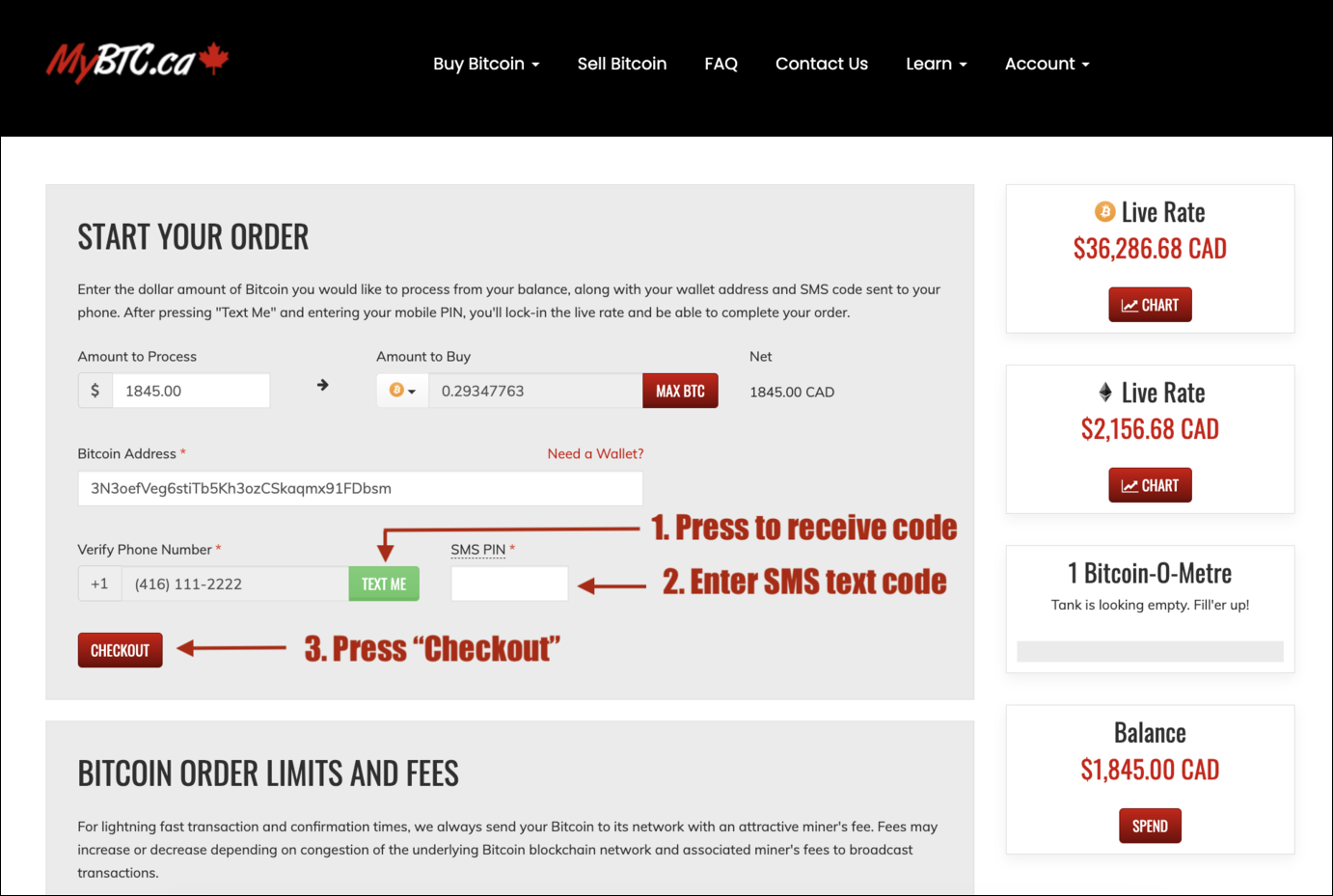How Can I Buy Cryptocurrency with BMO Bank of Montreal?
You’ve sent Interac e-Transfers before from your BMO Bank of Montreal account within your online banking when sending money to friends, family or to pay bills and other daily expenses.
But did you know that you can buy Bitcoin using e-Transfer to add money to your MyBTC.ca account balance? Interac e-Transfer is Canada’s most popular payment method to buy Bitcoin and Ether because it’s fast, easy and reliable.
Let’s go through the steps together and send an Interac e-Transfer from your BMO online banking so can make future funding faster and easier:
Step 1: Already a verified MyBTC.ca client? All good, please proceed to Step 2.
If you’re not a MyBTC.ca client, please create your account and complete identity verification on this section of our site: MyBTC.ca/verification. Once your MyBTC.ca identity verification is complete, proceed to Step 2.
Step 2: Navigate to the BMO Bank of Montreal online banking page to access your BMO online banking and enter your Card Number and Password and click the blue “SIGN IN” button as shown on the page below:
Step 3: You will be directed to your “Accounts” page that overviews your accounts. Now navigate to the “Payments & Transfers” tab on the top of your screen. You will then navigate to “Interac e-Transfers” on the left side menu as shown below:
Step 4: Now on the Interac e-Transfers page press “Send to a New Recipient”:
Step 5: Now select “New Recipient” as shown below:
Step 6: Great! Now open a new tab or toggle over to MyBTC.ca/fund where you will then press the red “View Instructions” button for the Interac e-Transfer payment method listed.
Step 7: You will be presented the details needed to copy and paste into the “Send e-Transfer” page within your BMO online banking where it asks you to enter the recipient details.
Step 8: Use the clipboard provided to ensure you copy and paste the Recipient Name and Recipient Email into the appropriate fields and press the red “Add” button. Note: You will see the message below once the detail has been successfully copied to your clipboard:
Step 9: Now review the Recipient Name, Recipient Email Address, Language, Amount and then select the account you’d like to debit funds from as it appears in the below image:
Step 10: Using the Security Question and Answer provided within the MyBTC.ca e-Transfer Instructions, copy and paste them into the appropriate fields in the Security Information section and press the blue “Verify e-Transfer” button as displayed below:
Step 11: Now verify the information to ensure it’s correct and press the blue “Send e-Transfer” button:
Step 12: Fantastic! You’ve now sent your Interac e-Transfer to MyBTC.ca! Processing times vary depending on the account so your Interac e-Transfer will either arrive instantly or in exactly 30 minutes. Please allow for 10-15 additional minutes for our system to process the Interac e-Transfer transaction. You will receive an email notification in your inbox the moment your MyBTC.ca balance has been updated and populated with your funds. Press the red highlighted “balance” link to be taken directly to the MyBTC.ca/fund page so you can complete your order for BTC or ETH.
Step 13: Now you’re on the funding page where you can see your available balance. You can press “Buy Bitcoin” or “Buy Ether” or the red “Spend” button to take you to the order page as shown below so you can create and complete your order for crypto:
Step 14: You’ve now arrived at the order page. Please enter the amount of money you’d like to spend buying crypto, in this example Bitcoin, in the “Amount to Process” field. You can alternatively press the red “Max BTC” button to spend your entire balance. You will then enter the valid Bitcoin receiving wallet address that you want the Bitcoin to be sent to into the “Bitcoin Address” field. Now, press the green “Text Me” button to have your SMS Text Code sent to your cellphone so you can enter the code into the “SMS PIN” field before pressing the red “Checkout” button to complete your order as illustrated below:
Step 15: After you’ve reviewed the details for the final time, please press the red “Confirm” button to complete your transaction to purchase Bitcoin.
Step 16: Voila! Transaction complete! Your coins have now been sent to the receiving Bitcoin wallet you entered on the order page.
Initial transactions may be held for manual review and all future transactions are instant and should arrive within 10-15 minutes depending on the speed of the blockchain. You will receive an email notification when your transaction has been confirmed on the blockchain. Enjoy your new Bitcoin!
Thank you for choosing MyBTC.ca!