Whitelist Our Emails for Account Creation and Login
As a valued client of MyBTC.ca, it's super important that you receive our email correspondence promptly and without any issues. Our emails contain essential information regarding your transactions, updates, promotional offers, and other important notices that make sure your experience with buying and selling bitcoin and ethereum is smooth and efficient. This guide will provide you with detailed steps to whitelist our email domain (@mybtc.ca), and unmark our emails as spam if they have been mistakenly categorized as such in the past. If your email provider doesn’t allow you to whitelist @mybtc.ca please use [email protected] — but try the domain first.
Why Whitelisting and Unmarking as Spam is Important
Emails are a primary communication channel for MyBTC.ca. Without timely and accurate email delivery, you might miss out on critical updates that could affect your trading activities. Whitelisting ensures that our emails are prioritized and not accidentally diverted to your spam folder. If our emails are already in your spam folder, unmarking them as spam ensures that future emails land directly in your inbox. Reminder: you need to receive emails from MyBTC.ca to be able to create an account and also receive the login codes to successfully login to buy and sell.
Photo Credit: Wikicommons
Steps to Ensure You Receive MyBTC.ca Emails
1. Check Your Spam Folder
Sometimes, emails might mistakenly end up in your spam folder. Follow these steps to check and rectify this:
- Open your email client (e.g., Gmail, Outlook, Yahoo, Hotmail).
- Navigate to your Spam or Junk folder.
- Look for emails from @mybtc.ca.
- If you find any, open the email and look for options like "Not Spam," "Report not spam," or "Move to Inbox."
2. Unmark as Spam
If our emails have been marked as spam in the past, follow these steps to unmark them:
- Open the email marked as spam.
- Tap on "Not Spam" or "This is not spam" button, usually found at the top of the email.
- This action will move the email to your inbox and inform your email provider that emails from @mybtc.ca should not be treated as spam.
- If your login emails are being marked as spam or you're otherwise unable to receive them, this will prevent you from being able to create your account or login and use our services and could impact your important trading activity.
3. Enable Marketing/Transactional Emails
Ensure your email settings allow for marketing and transactional emails from us:
- Go to your settings section within your MyBTC.ca profile here or navigate to the homepage and hover over the “Account” menu to select “Settings”.
- Now scroll down to “Email Subscription Preferences”.
- Be sure that your transactional emails and important updates are active so you don’t miss out on any information sent to you from MyBTC.ca that you’ll need to stay up-to-date.
- Save any changes made by pressing the red “Save Preferences” button.
4. Whitelist Our Email Address
Whitelisting our email address will prevent our emails from being filtered out. Here’s how to do it for various email providers:
Remember: If your email provider doesn’t allow you to whitelist @mybtc.ca please use [email protected] — but try the domain first.
- Gmail:
- Open Gmail and click on the gear icon to access settings.
- Navigate to the "Filters and Blocked Addresses" tab.
- Click on "Create a new filter."
- In the "From" field, type @mybtc.ca and click on "Create filter."
- Select "Never send it to Spam" and click "Create filter."
- Outlook:
- Open Outlook and go to the "Home" tab.
- Click on "Junk" and select "Junk Email Options."
- Go to the "Safe Senders" tab and click on "Add."
- Enter @mybtc.ca and click "OK."
- Hotmail:
- Open Hotmail and click on the gear icon to access settings.
- Select "View all Outlook settings."
- Navigate to "Mail" > "Junk email."
- Under "Safe senders and domains," click on "Add."
- Enter @mybtc.ca and click "Save."
- Yahoo:
- Open Yahoo Mail and go to "Settings."
- Click on "More Settings" and navigate to "Filters."
- Click on "Add new filters."
- In the "From" field, enter @mybtc.ca.
- Choose to send the emails to your inbox and click "Save."
5. Use a Reliable Email Provider
Consider using well-known email providers like Gmail or Hotmail. School or internet provider email accounts often have more aggressive screening, flagging, and filtering policies that may block our emails, even without you initiating the filter manually.
Additional Tips
1. Regularly Update Your Email Preferences
Periodically check your email preferences to ensure that you continue to receive important communications. Email providers often update their filtering algorithms, and staying proactive can prevent issues.
2. Check for Email Delivery Issues
If you’re still having trouble receiving our emails, it might be due to your email provider’s server settings or issues with your email client. Contact your email provider’s support for assistance.
3. Keep Your Contact Information Up to Date
Confirm that your email address and other contact details are current in your MyBTC.ca account. This can help avoid issues related to email delivery and ensure you receive all necessary communications.
Conclusion
By following these steps, you can have peace of mind that our emails reach your inbox without any issues. Stay informed and connected with us to make the most of your trading experience on MyBTC.ca. For more detailed guides and support, visit our FAQ page or contact us.